(!) Since support from Microsoft will end on January 14 2020, Windows 7 user might not be able to use MISUMI website effectively. Please consider to update your system as ‘MISUMI Website system requirement’.
-
 Members and Benefits
Members and Benefits
-
 Product
Product
- Product Search
- Select Part no.
- Check Price and Delivery date
- Functions on MISUMI Website
- Download 3D CAD and File format
- Technical Support
- Warranty
-
 Quotation and Order
Quotation and Order
-
 Shipment
Shipment
Functions Example 3D Preview
Function example 3D Preview will be in product page and 3D Preview will be displayed after completed part no.
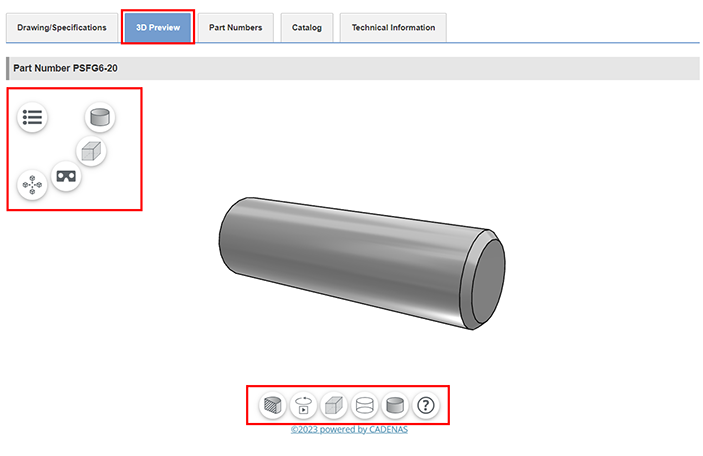
3D Preview control panel
Control panel 1 : from top to bottom
- 1.Model Shading: option to display shading object
- 2.Model position: option to display object by position adjustment
- 3.Virtual Reality: option to view object reality
- 4.Additional function: Zoom, Cut, Screenshot
Control panel 2 : from left to right
- 1.Cut: display section view
- 2.Animation: display object motion
- 3.Isometric view: display Isometric view
- 4.Edges: display contour view
- 5.Shaded with edges: display shading and contour view
How to control 3D Preview
Rotate object - Left click on object and move around
Zoom object - press Ctrl + move up or move down on mouse scroll wheel to zoom
3D Preview disappeared after complete part no.
Internet Explorer (Install program ActiveX Control)
To display 3D Preview for selected product. You have to install 'ActiveX Control' into browser first.
*In case haven't install ActiveX Control
- 1.If pop up 3D Preview is appeared with message "This site might require the following ActiveX control…" Press button 'Intall' for program installation

- 2.Then a window will be appeared, cilck "Yes" for downloading program
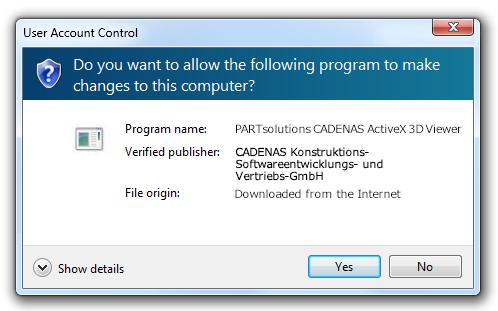
* In case ActiveX is installed unsucessfully
Please proceed in Internet Explorer as following
- 1.go to 'Internet Option' and click menu 'Tool'
- 2.click tab 'Security'
- 3.click icon 'Internet'
- 4.click button 'Custom Level' to allow for ActiveX installation
- 5.click 'Prompt' or 'Enable' in 'Download signed ActiveZ controls'
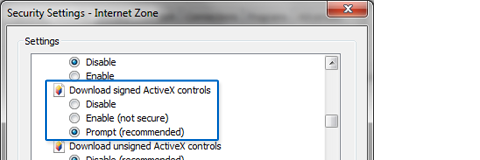
See more information how to install www.partsolutions.com/webviewer
Firefox (Java installation)
To display 3D Preview for selected product. You have to install Java into browser first
Please see how to install Java here



