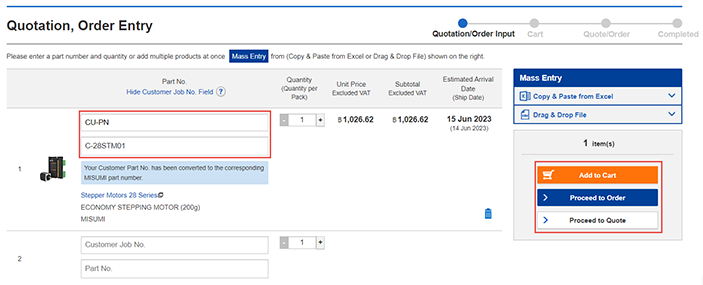(!) Since support from Microsoft will end on January 14 2020, Windows 7 user might not be able to use MISUMI website effectively. Please consider to update your system as ‘MISUMI Website system requirement’.
-
 Members and Benefits
Members and Benefits
-
 Product
Product
- Product Search
- Select Part no.
- Check Price and Delivery date
- Functions on MISUMI Website
- Download 3D CAD and File format
- Technical Support
- Warranty
-
 Quotation and Order
Quotation and Order
-
 Shipment
Shipment
My Part Number
Register Customer Part No.
After login to website, click user tab of header menu and click menu left hand side 'Register Customer Part No.'
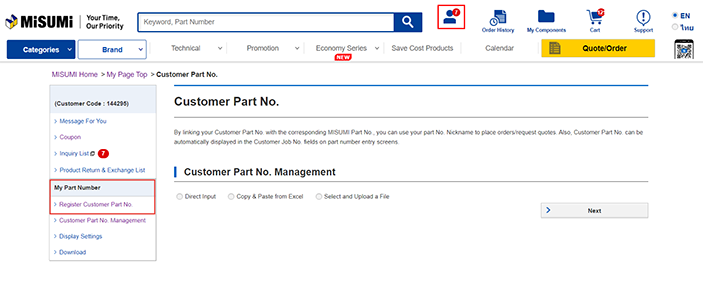
There are 3 methods to register the part code
Method 1 : Specific Part Code
select 'Direct Input' and click 'Next'

Input customer part code in 'Customer Part no. and input MISUMI part number in 'MISUMI Part No.' then click 'Confirm'

Check Part number, that it is correct and complete then click 'Register'
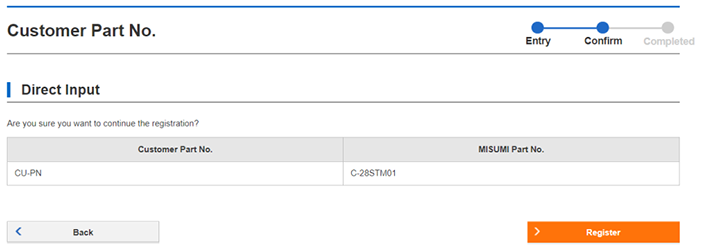
It will be appeared a message 'Record registered successfully'
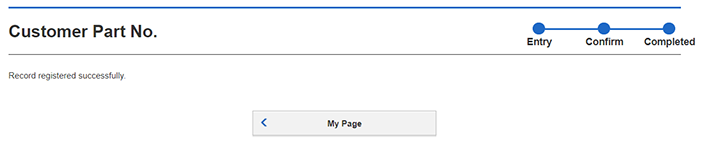
Method 2 : Copy & Paste from Excel
Select 'Copy & Paste from Excel' and click 'Next'

Copy part number from Excel and paste in the blank field
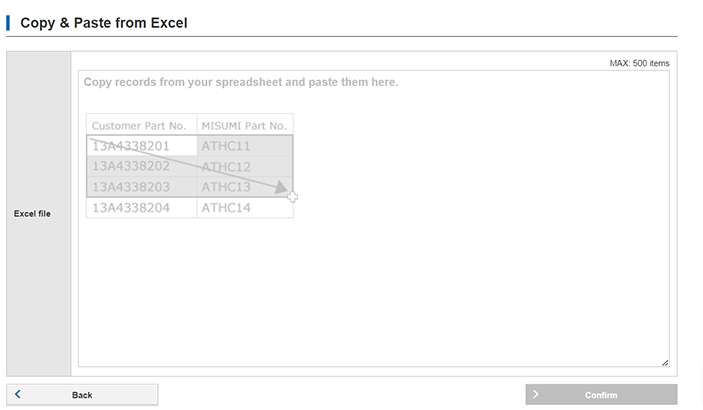
In Excel, Input customer part code in first column and input MISUMI Part number in second column (as example in the buble left hand side) then copy and past information in the blank field and click 'Confirm' for the registration
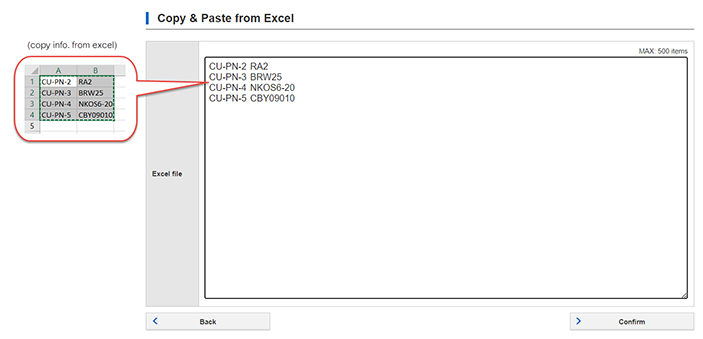
Check Part number, that it is correct and complete then click 'Register'

Method 3 : Select and Upload a file
select 'Select and Upload a File' and click 'Next'

Drag and drop a .csv file in the blank field or click 'Select a file' to upload

Select download format after uploading
- "Specify the First Line as the Header" select 'Yes' in case specific header in .csv file and select 'No' in case unspecific header
- "Delimiter" select 'comma (,)' in case use comma in .csv file and select 'Tab' in case use TAB Then click 'Confrim'

Check Part number, that it is correct and complete then click 'Register'

When the registration has been completed, customer can use the product code to request a quote or place an order The system will be converted customer part code to be MISUMI part number automatically to proceed order as usual process